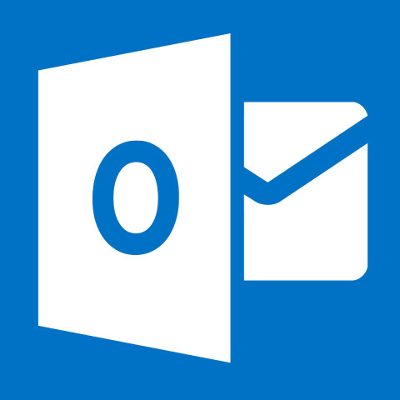Microsoft Outlook continues to be a popular email client, especially among business professionals tethered to their desktops. However, Microsoft Outlook errors do occur from time to time. While opening a Web browser and navigating to Outlook.com will do in a pinch, fixing the error will allow you to use your Outlook software as intended. Below are several tried-and-true ways to fix common Outlook errors.
Update Outlook
First, let’s make sure that Outlook is current. Many software errors are discovered and fixed by manufacturers. These fixes arrive in the form of an update. If you haven’t updated Outlook recently, there’s a chance that your particular Outlook error has already been patched. Simply launch Windows Update and follow the prompts. If you have Outlook for Mac, go to Help > Check for Updates and follow the prompts.
Try a System Restore
Is the Outlook error new? Has Outlook suddenly started generating errors after you installed or removed software or hardware? Using System Restore to roll you system back a few days, to a point in time before the errors occurred, may do the trick. This won’t affect your data, but you may need to re-do any recent changes like software or hardware installations.
Use Microsoft’s Support and Recovery Assistant
You’ll need to download this tool (for Windows versions of Outlook only) from Outlook.com’s diagnostics section. It runs several tests to diagnose and repair the problem. In some cases, it will fix the error for you. In others, it will walk you through the steps that you need to do yourself.
Check Your Compatibility Settings
Windows compatibility settings are helpful when you need to run an older program on a newer operating system. However, sometimes compatibility causes its own set of problems. To rule this out, try enabling or disabling (depending on what your current settings are) compatibility to see if that solves the Outlook Error. To do this, search for Outlook.exe on your Windows computer and then right-click it. Choose Properties and click the Compatibility tab. Check or uncheck the box and the click Apply and OK.
Troubleshoot in Safe Mode
If Outlook is hanging or generating errors, try running it in Safe mode. At the Start bar, enter Outlook.exe /safe. Sometimes just getting into and out of Outlook in Safe mode is enough to get the program past whatever it is that’s causing it to hang. Thus, go ahead and reboot and see if Outlook will open under normal conditions.
If it does, great! If not, go back into Safe mode and disable any add-ins you may have added by going to File > Options > Add-ins. Confirm that Outlook works as expected with the add-ins disabled. If so, one of the add-ins is the culprit. You’ll need to reenable and test each one individually to find out which one is causing the problem.
Use Outlook’s Repair Tools
Microsoft Office and Outlook come with several helpful repair tools, at least for the Windows version of the Office suite.
- • Office Repair – To initiate a repair across the entire Office suite, go to Control Panel, rightclick Microsoft Office, and select Change. You’ll be prompted to run either the Quick Repair or Online Repair tool. Choose the first option and run it. If that doesn’t work, choose the second option and run it.
- • Inbox Repair – The Inbox Repair tool is useful if the rest of your Office programs are working fine, but not Outlook. Search for and execute SCANPST.exe.
- • Profile Repair – Your Outlook profile may be damaged, in which case, repairing your email account might fix the problem. You’ll need to go into Mail Setup from Control Panel to start this process. Once the Mail Setup window appears, click on Email Accounts, select an account, and click on Repair. Follow the prompts and the repeat for any other email accounts you may have.
Hopefully, one of these steps repaired your Microsoft Outlook error. If not, check your messages online at Outlook.com and then contact a local tech support company such as Quikteks in New Jersey for professional assistance. Not only can Quikteks help get you back up and running, we offer free computer network assessments to help businesses ensure that they have appropriate levels of security and backups in place to prevent and recover from problems.